The Avee Bluelink
On this page you will find everything about the Bluelink: what it is doing / why you might find it useful, short videos demonstrating how it is working, and videos showing how you get started and how you can configure it.
November 28th 2025
The Avee560 BlueLink Ultimate
Enjoy safely listening to music or audiobooks using the Avee BlueLink Ultimate:
- The Avee BlueLink Ultimate is an add-on to the Avee Ultimate kit and can be attached and detached whenever you like to use it.
- Fully automatic stereo audio – even if most aircraft are mono-sound
- Pilot safe user interface: so simple to use that even captains can use it 😉 !
- Configurable muting of ATC/intercom when listening to music:
- Accept incoming and outgoing phone calls during flight.
- Spoken configuration messages
- 12+ hours of active use on one charge.
- The belt clip with friction velcro keeps the BlueLink stay on the belt
- Audio battery-level messages on request (battery low is automatic)
- Shipped with a 55 cm long cable (Avee500/55) between the headset/Avee microphone and the BlueLink.
- Failsafe operation in case of a flat battery
- Comes with a USB A to USB C charge cable. USB C on the BlueLink.
- Software upgradeable
.
Clip it on
Typically the BlueLink Ultimate is clipped onto the seatbelt when used – and this is the reason for using a 45cm flexible cable between the headset/Avee microphone and the BlueLink.
Please note that this cable is the standard Avee500 cable which comes in three different lengths (sold separately): if you want a longer cable between the headset and the BlueLink- simply choose a longer variant of the Avee500 cable.
Keep in mind that the BlueLink weight is only 44 grams (the A20 controller is around 300 grams) so it is not likely that this unit will cause strain on your neck.
What it is shipped with
The Avee BlueLink Ultimate is shipped with the following parts:
- The Avee560 BlueLink
- A 55cm length (Avee500) interface cable between the BlueLink and the Avee microphone.
Please note that ANY Avee500 length cable can be used between the BlueLink and the Avee microphone - USB A to USB C charge cable.
The Avee Bluelink
Tthe Avee Bluelink is a fairly sophisticated kit which we hope will give me lots of joy – and as little frustration as possible.
Please browse through this document before you start pressing any buttons on it – we start connecting it on page 4!
Testing how it works – from home
You can pair the Bluelink to your phone or pad from home, and you can test out all functionality which is implemented in the current software version from your home – no aircraft is needed !
We will tell you how this is done from page 5 – but please continue reading to get a basic understanding of how the Bluelink works!
About this document
This document is valid for version Bluelink software version 1.2 May 5th 2025.
if you have a different software version on your Bluelink, please download the lates document from the Avee website.
Basic features – and the more advanced ones
The basic features include:
- Pairing your Bluelink to a phone
- Pairing a pad to the bluelink
- Switching between a paired pad and phone
.
We have implemented an ‘aircraft simulation’ mode in the Bluelink – and this makes it easy to familiarize yourself with how its functions works without being connected to an aircraft;
- Playing and pausing music,
- Adjusting the music audio level,
- Checking out the the mute system
- Level mute
- Audio book mute, and
- Mix mute
The more advanced features in the Bluelink, let you:
- Set the music mute level – the level the music is muted to when aircraft audio is detected.
- adjust the message audio level – how loud the lady inside the Bluelink should talk to you.
The Bluelink user interface
To operate the Bluelink, we have five keys and one encoder volume wheel.
In addition we have a full color led which is ued for indicating battery- and charging status in addition to showing visual connection- and paring information.
When operating the Bluelink, it responds to most user input with spoken audio messages.
The volume encoder wheel
The volume encoder wheel us used to adjust volume levels on the Bluelink.
Which volume level you are adjusting, depends on the choice you have done with the volume mode key.
The default volume setting is however the bluetooth music level: you will always automatically return to this volume setting if you have been setting a different volume.
- Turn the wheel towards you to increase the volume, and push it away from you to decrease the volume (‘pull’ to increase and ‘push’ to decrease).
. - When the minimum level for a specific volume level is reached, you will hear two short (600hz) tones in the headset.
. - When the maximum level for a specific volume level is reached, you will hear two short (1000Hz) tones in the headset.
.
The Play & pause key
The Play an pause key is used to play, pause music.
- Tap once to switch between play and pause.
- Double tap to go to the next song, and
- Hold the key to go to the previous song.
.
The volume mode key
From the volume mode key, you choose which volume you would like to set by tapping or multi-tapping the key (we are coming back to this in a later chapter).
The active mode is announced as a spoken audio message. by single-tapping the mode key.
The mute mode key
From the mute mode key, you choose which mute mode the Bluelink should use. We are coming back with details in a later chapter.
By single-tapping the key, the Bluelink announces the active mode as a spoken audio message.
The Bluetooth connection key
The bluetooth connection key is used to, pair to a new device and jump between devices we are paired to, but not currently connected to.
We are coming back to this key in a later chapter
The On & Off key
The Bluelink is switched on by pressing the on & off key for 0.5 seconds.
The Bluelink will respond with the message Avee Bluelink switching on after a few seconds
The Bluelink is switched off by pressing and holding the On & off key for four seconds.
The Bluelink indication led
The led found below the on & off key, gives you a visual indication of which state the Bluelink is in.
- When actively using the Bluelink and when it is connected to a Bluetooth device, the indication led will switch off some 10 seconds after the last keypress.
. -
When the Bluelink is connected to a USB C charger, it’s indication led will inform you about the battery charge state only.
.
Normal operation led indications
When the Bluelink is not connected to a USB charger, we have the following led indications:
- Single blue flash every second
The Bluelink is reconnecting to bluetooth device
. - Three blue flashes every second
The Bluelink is in pairing mode
. - One green flash every second
The Bluelink is connected to a device and the battery status is somewhere between 60 and 80%.
. - One yellow flash every second
The Bluelink is connected to a device and the battery status is somewhere between 30 and 59%.
. - One red flash every second
The Bluelink is connected to a device and the battery status is somewhere between 0 and 29%.
.
You can get the exact status of the remaining battery charge by tapping the on & off key.
The Bluelink will then announce the battery status.
Charging the battery – and battery status indications
The battery is charged by plugging in a standard USB C charger to the charging connector at the bottom end of the Bluelink.
The ÙSB C standard is used.
When the Bluelink is being charged, the Bluelink led will flash every second indicating charging status:
- Red blink 0-300ms length.
The battery charge is between 0 and 30%.
Example: If the blink is 200ms, the charge is around 20%.
. - Yellow blink from 300 to 700ms length.
The battery is charged between 30% and 70%.
Example:If the blink is 600ms, the charge is around 60%.
. - Green blink from 700ms to 990ms length.
The battery is charged between 90% and 99%.
Example:If the blink is 834ms, the charge is around 83,4%.
. - Fixed green light:
The battery is fully charged.
.
Charging an empty battery to full, will typically take around 2 hours.
Please note that the battery can be charged while the Bluelink is in operation.
.
Charge the Bluelink before initial startup
Before we start connecting the headset to the Bluelink, please connect the Bluelink to a USB charger via the included USB C to USB A cable.
If you have your own USB C cable, this can of course be used as well.
Let the Bluelink charge for some 1-2 hours or until it is showing a steady green light; indicating it is fully charged.
.
Getting started
We will now connect the Bluelink to your headset and start getting familiarized with how the Bluelink works.
Please note that this ihis initial connection can be done from home, we will not connect to the aircraft at this stage.
.
Get your headset and your basic Avee kit ready !
.
- Connect a 130cm or 180cm Avee interface cable to the Bluelink top-most connector.
We suggest that you use the 130cm or 180cm cable for this initial connection cause it is convenient to let the Bluelink rest on a table in front of you for this initial setup and verification.
. - Connect the other end of the Avee interface cable to the Avee headset adapter.
. - Plug the Avee headset adapter into your headset, and..
. - Put the headset on your head.
. - Turn the Bluelink on by pressing the On/Off key for 0.5 seconds.
The Bluelink will respond with a quick red/green/blue light indication, and the audio information Avee Bluelink Power On -> Battery charge in percent -> Bluelink is in Aircraft simulation mode.
.
The information ‘Bluelink is in aircraft simulation office mode’ tells you that the Avee is not connected to an aircraft yet – which is correct for this initial setup.
Tap the Connection key (see the User interface tab) to hear which device the Bluelink is connected to.
Since the Bluelink is not connected to any device yet, it will correctly respond with the message ‘Not connected to any Bluetooth device’.
Pair the Bluelink by using to your Bluetooth device (phone, pad or computer). Connect it
to the Bluelink via the standard Bluetooth setup on your device.
The BlueLink is named BlueLink (xxx) – where xxx is a unique address for each BlueLink. No password is needed.
Once paired, the flashing led will change from blue to green. The indication led will switch off 10 seconds after the last keypress.
The BlueLink will automatically reconnect to a previously
connected device when it is switched on.
Playing bluetooth audio
The play & pause button is the top-most key on the BlueLink.
Adjust the volume level of your Bluetooth device (phone, pad or computer) to maximum level.
Start playing stereo music by tapping the play & pause shortly.
Double tap to move to – and play the next song.
Hold the play button for 0.5 seconds to go back to the
previously played song. The BlueLink will tell you what it is doing with short audio messages.
Pairing the Bluelink to a Bluetooth device
You can pair two different devices to the Bluelink: a phone and a pad, but only one connection can be active at any time.
.
When pairing the Bluelink to a device, it is important that you choose which type of device you want to pair to: simply because this information can later be used to easily select the device you want to connect to with the connection key.
Start the pairing process as follows:
.
Pairing the Bluelink to your phone
Triple tap the Connection key to start pairing the Bluelink to your phone.
- The Bluelink will respond with a message telling it is starting to pair.
. - From your phone accept the pairing request from the Bluelink – showing up as Bluelink.
No password is needed. If you want to cancel the pairing, simply press the Connection key once and the pairing will be aborted.
.
Pairing the Bluelink to your pad
Pairing the Bluelink to a pad is initiated by tapping the Bluelink Connection four times quickly.
- The Bluelink will respond with a message telling it is starting to pair to a pad.
. - From your pad accept the pairing request from the Bluelink – showing up as Bluelink. No password is needed.
.
Clearing all paired devices
You can clear all paired devices to the Bluelink, by holding the Connection key for around four seconds.
All devices will be paired from the bulling, and the Bluelink will switch off.
.
After the pairing
You should now be up and running – and connected to either your pad or your phone or both.
.
Switching between paired devices
You can jump between two devices you have paried to, by double tapping the connection key.
If you have paired to one device only, the Bluelink will tell you so.
By doubletapping the connection key, the Bluewill disconnect from the active device, and then try to connect to the non-active device.
Playing bluetooth audio
The play & pause button is the top-most key on the BlueLink – right under the volume wheel
- Start playing stereo music by tapping the play & pause shortly.
. - Double tap to move to – and play the next song.
. - Hold the play button for 0.5 seconds to go back to the
previously played song.
. - Adjust the volume level of with the volume wheel
.
The BlueLink will tell you what it is doing with short audio messages.
The aircraft simulation mode let you check out all functions and features in the Bluelink without being connected to an aircraft.
The Bluelink is detecting that an aircraft is not connected, and is automatically switching to this test-mode.
When pressing the on/of key or the connection key, the Bluelink will always inform you that you are in aircraft simulation mode.
When you are in aircraft simulation mode, you will hear your own voice when talking.
Music mute modes
Muting bluetooth audio is essential when flying and listening to music or an audio book.
The Bluelink has three modes for muting or stopping the bluetooth audio in your headset whenever incoming audio is detected.
Incoming audio can be:
- your colleague talking,
- ATC calling in,
- callouts from the aircraft or
- your own voice.
[ When you talk into the headset microphone, your voice is going into the aircraft avionics and and fed back to your headset. ]
.
It is not possible for the headset or the Bluelink to detect the source of the audio coming in; for example if it is your own voice, ATC or your talkative colleague.
.
Available mute modes
The three mute modes available in the Bluelink are the following:
- Level mute
The music coming from your phone or pad to the Bluelink, is muted to a certain level when incoming audio is detected.
The mute level can be set: see the chapter Setting the music mute level.
The bluetooth audio is slowly going back to normal bluetooth volume a few seconds after no incoming audio is detected.
. - Audio book mute
This mode is can be used when you for example are listening to an audio book on long quiet flights.
The bluetooth audio is paused whenever incoming audio is detected – and it continues to play a few seconds after no incoming audio is detected.
. - Mixed audio
In this mode, the incoming audio and the bluetooth audio is simply mixed: no muting at all.
.
Switching mute mode
Tap the mute mode key to hear which mute mode is active.
Then double tap the mute-mode key to cycle through and select one of the three modes; Level mute, audiobook mute or mix mute.
Setting the music mute level
To set the music mute level (the level the music is muted to when audio is detected from the aircraft) triple tap the volume mode key.
The Bluelink will issue a message to inform you that you are setting the music mute level.
Tap the mute key to escape the mute level setting mode.
When turning the volume wheel, you will hear three low pitch warning tones when the minum level is reached, and three high pitch warning tones when max level is reached.
The Bluelink will issue four info beeps to tell you it is back to normal operation and the new message level is stored.
.
Setting the Bluelink messages audio level
To set the messages level tap the volume mode key four times quickly to enter the messages audio level adjustment.
The Bluelink will issue a message – and continue to talk – to inform you that you are setting the messages audio level.
Turn the volume wheel to adjust the volume level up and down and press any key or wait some ten seconds to escape.
The Bluelink will issue four info beeps to tell you it is back to normal operation and the new level is stored.
.
Setting default volume levels
If you feel you lost control of all volume levels, it is simple to get back the factory default levels:
- press and hold the Volume Mode key for some 5 seconds until you hear the message Restoring Factory Audio levels in the headset.
The factory audio levels are set and stored in the Bluelink.
.
Phone functionality
We are working on implementing the phone functionality on the Bluelink R3.
We do our best to make it available by January 2026 – a software release will be issued.
The software in the Bluelink can be updated (or even degraded) from a PC or a Mac without any special ‘download tools’ being required.
Available software updates are found at the bottom of this page.
The steps for this procedure are as follows:
- Downloading the new software
Download the newest Bluelink Rev 3 software from the Avee website https://avee.no/bluelink .
The software releases are found under the Software updates tab.
Download the latest release for the Bluelink Revision 3 to your computer and take a note of where you store it. The software upgrade file is named ‘Bluelink_V_x.y_ddmmyy.uf2’ where x and y is version number and ddmmyy is date, month and year .
The extension is always .uf2.
Please note that file is zipped and you MUST unzip it!!!.
- Plug in the Avee Bluelink to your computer.
The Bluelink switches on and will start charging, and after a few seconds you will see a new disk drive popping up in Finder (Mac) or File Explorer (PC).
The new disk drive is typically called NONAME and is the Bluelink solid state hard disk.
[If you browse the Bluelink disk drive, you will find a file called Bluelink.cfg which contains the configuration for your Bluelink. The directory /messages/English which contains the spoken audio messages in a wav-format.
In some cases you will need to update this directory with newer or additional files, but you will be informed if this is the case in the software version notes on the Avee website.]
. - Putting the Bluelink in software upgrade mode.
To be able to give the Bluelink the new software, you need to put the Bluelink in software upgrade mode.
Do this by double tapping the reset switch found in the back side & lower left corner of the Bluelink.
You will need to straighten a paperclip or use a thin rod with a diameter less then 1.5mm as a tool to achieve this.
Insert the straightened paper clip into the reset hole, and give it two taps. You will feel and hear the reset key being activated.The Bluelink will now go into software upgrade mode, and you can see this on your computer: the NONAME Bluelink disk is replaced by a disk named FEATHERBOOT.
Click the FETHERBOOT disk to open it in Finder or File Explorer.
. - Giving the Bluelink the new software
There are two ways to do this:
.- Drag the new software file (Bluelink_Vx.y.uf2) from where you stored it, to the Bluelink FEATHERBOOT drive.
or – - Copy the new software file (Bluelink_Vx.y.uf2) from where you stored it, with the command CMD+C (Mac) / CTRL+CT (PC) and paste it to the Bluelink FEATHERBOOT disk with the command CMD+V (Mac) or CTRL-V (PC).
In both cases, the Bluelink will chew on the new file for a second or two, then restart with the new software. The NOǸAME disk will again pop up.
.
- Drag the new software file (Bluelink_Vx.y.uf2) from where you stored it, to the Bluelink FEATHERBOOT drive.
- Verification
Verify that you have the new software version installed by double tapping the on/off key on the Bluelink: The Bluelink will announce the new software version.
Of course your headset need to be connected to the Bluelink to hear this information!
.
Download the software update
Download the software version for the Bluelink R3 (with the volume wheel) by pressing the links below. Please note that these files are zipped.
Follow the instructions in the ‘Updating the software’ tab to see how to update your Bluelink.
- Bluelink_R3_1.2_050525.uf2
Initial software update for the Bluelink Release 3
No changes from version 1.2 May 5th 2025. - Bluelink_R3_2.1_141125.uf2
Changes:- Stability updates
- Volume level update (version info)
The User manual valid for the Bluelink Revsion 3 (with volume wheel) software versions:
- 1.2 – May 5th – 2025
- 2.1 – November 11th 2025